👤 Users
Each person accessing your Homarr is a user. Using the users management you can configure who has access to what boards. A user may have multiple sessions on different devices and can log in from multiple locations at the same time. Users will always have a username and password that they can use to log into their account. Their password is encrypted using Bcrypt on regristration and can therefore not be read out - even with access to the database.
User management will only be available to the Owner and Admins. Normal users will not see and cannot access this page.
Homarr supports single sign on for easier and seamless authentication (eg. Authelia).
Simple user management
- To manage the users, navigate to the management pages using the Manage button in the menu at the top right:
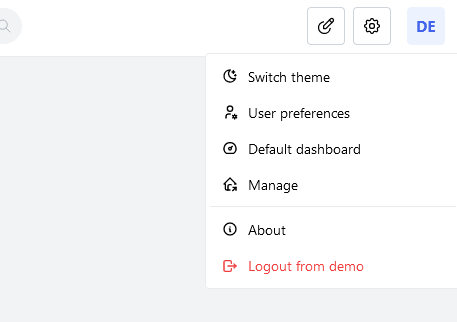
- Open "Users" if it's not open and click on "Manage"
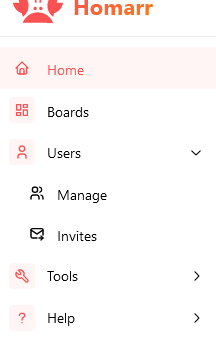
- The table will list the users. You can delete, promote or demote users from here.
Create new users
To create a new user, you must navigate to the user management page first. Clicking the Create user button will open a wizard that guides you through the process. An username and password is mandatory. The password requirements must be uphold. Using Generate random you can also generate a new password that already meets the password requirements.
You won't be able to read out or reset passwords afterward. Ensure that you stored your password securely before you continue.
In the last step, click the Confirm button to finish and complete the wizard.
After the wizard has been completed, the user can log in now YOUR-HOMARR-HOST/auth/login.
Invite new users
If you want to onboard users without entering them manually, you can send them unique invite links instead. Invite links have an expiry date after which they no longer work. Each invite link can only be used once. To create a new invitation link, click on Invites this time instead.
- Click Create invitation to create a new invite link
- Specify an expiry date. By default, it will be set to 7 days in the future.
- Copy the invitation link. You'll never be able to copy this link again. Close the modal after you copied it.
- Send the invitation link to your users. They'll be able to onbaord themselves.